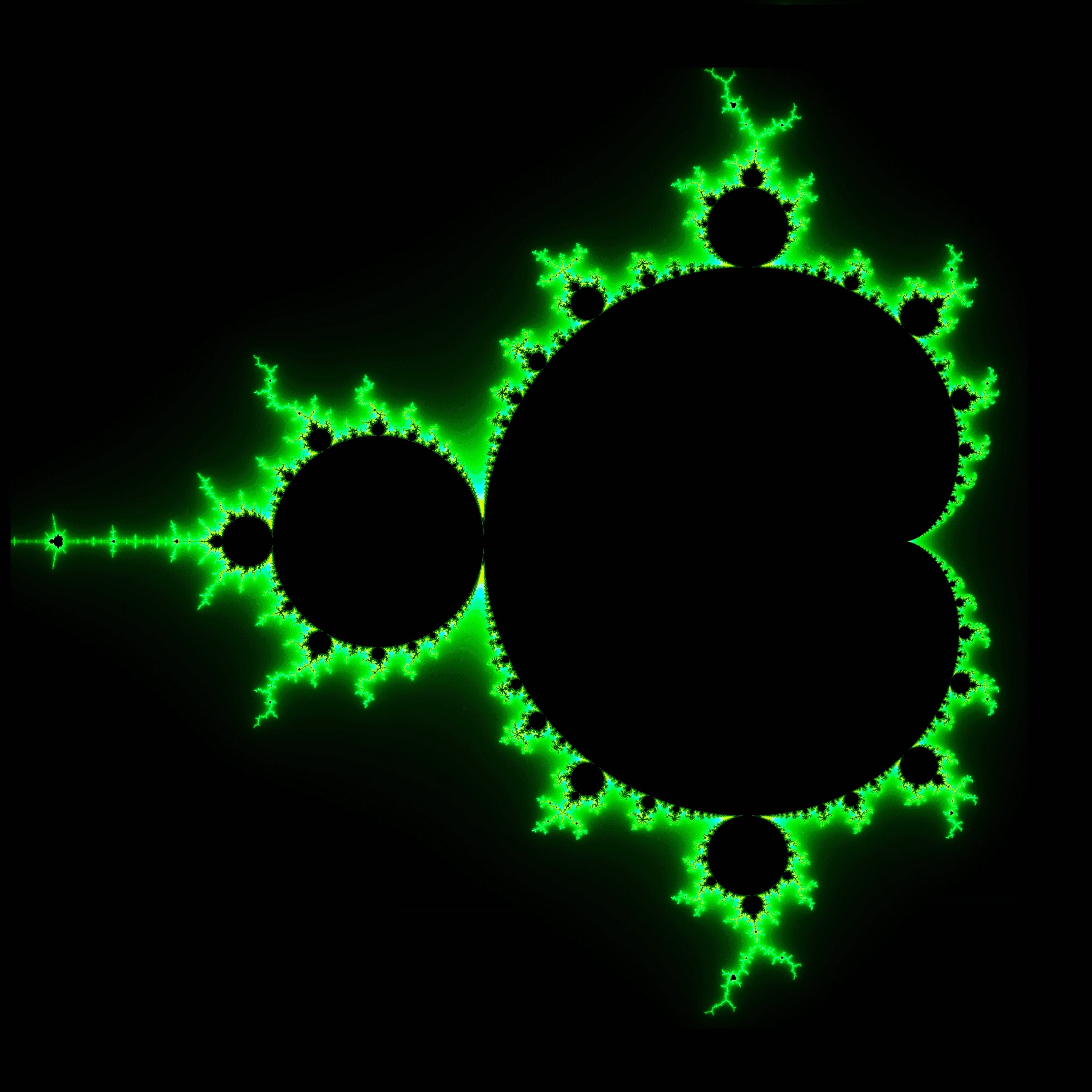Docker has revolutionized the way applications are deployed and managed, providing a lightweight and portable solution for running software in containers. However, ensuring the safety and integrity of data stored within Docker data is crucial for maintaining the reliability of your applications. In this article, we’ll explore how to back up Docker data effectively.
Why Back Up Docker Data? #
Docker data are used to persist data generated and used by Docker containers. This data can include configuration files, databases, logs, and other critical information essential for the functioning of your applications. Without proper backups, the loss of this data due to accidents, hardware failures, or other unforeseen circumstances can lead to service disruptions and data loss.
Backing up Docker data allows you to:
-
Protect Against Data Loss: By regularly backing up Docker data, you can safeguard your data against accidental deletion, corruption, or system failures.
-
Ensure Business Continuity: With reliable backups in place, you can quickly restore critical data and minimize downtime in the event of a disaster.
-
Facilitate Migration and Scaling: Backing up Docker data simplifies the process of migrating applications between environments or scaling your infrastructure.
Differce between Volumes and Bind Mounts #

Volumes #
Docker volumes are managed storage entities that exist outside the lifecycle of a container. When you create a volume in Docker, it is stored within the Docker host’s filesystem, typically in the /var/lib/docker/volumes directory. Volumes can be used to persist data between container instances, even if the containers are stopped or removed.
Benefits of Volumes: #
-
Data Persistence: Volumes ensure that data generated by containers persists even after the container is removed, restarted, or replaced.
-
Isolation: Volumes provide a way to isolate data from the container filesystem, reducing the risk of accidental data loss or corruption.
-
Sharing Data Between Containers: Multiple containers can share the same volume, allowing them to access and manipulate shared data concurrently.
-
Backup and Restore: Volumes can be backed up and restored independently of containers, making it easier to manage data backups and recovery.
Bind Mounts #
In addition to volumes, Docker also supports bind mounts, which allow you to mount a directory or file from the Docker host into a container. Unlike volumes, bind mounts do not have a separate lifecycle and are not managed by Docker. Instead, they provide a way to inject external data into a container at runtime.
Key Features of Bind Mounts: #
-
Host-Container Synchronization: Changes made to files or directories in a bind mount are immediately visible both in the container and on the Docker host.
-
Flexible Configuration: Bind mounts offer greater flexibility in specifying the source and destination paths, allowing you to mount individual files or directories as needed.
-
Performance: Bind mounts typically offer better performance than volumes, especially for applications that require frequent read and write operations to mounted files.
Choosing Between Volumes and Bind Mounts #
The choice between using Docker volumes and bind mounts depends on your specific use case and requirements.
-
Volumes: Use volumes for data that needs to persist beyond the lifecycle of individual containers, such as databases, configuration files, and application logs.
-
Bind Mounts: Use bind mounts for injecting external data or configuration files into containers at runtime, or for sharing data between the Docker host and containers.
In many cases, a combination of volumes and bind mounts may be used to meet different data management needs within a Dockerized application.
Understanding how volumes and bind mounts work is essential for effectively managing data persistence and storage in Docker containers. By leveraging these features appropriately, you can ensure the reliability, scalability, and portability of your Dockerized applications.
Methods for Backing Up Docker Data #
Docker Volumes #
When it come to docker volumes you pretty much have two options
Plugins #
Docker provides several volume backup plugins that automate the backup process, making it easier to create and manage backups of Docker volumes. Plugins like
docker-volume-backup or
docker-volume-netshare offer features such as scheduling backups, incremental backups, and integration with cloud storage providers.
To use a Docker volume backup plugin, you typically install the plugin on your Docker host and configure it to schedule backups according to your requirements. This approach is suitable for environments where automation and scheduling are critical.
Manually #
While manual backups offer more flexibility and control over the backup process, they require more effort and are prone to human error. However, they can be suitable for small-scale deployments or environments where automation is not feasible.
Alternatively, you can manually back up volumes using Docker commands. This method involves creating a new container that mounts the source volume and a backup volume, then copying the data from the source volume to the backup volume. Once the backup is complete, you can export the backup data to a tarball or another storage location for safekeeping. Personally I use Vackup for whenever I find myself in this scenario.
Bind Mounts #
Bind mounts, act just like any other file on the host system, therefore you are capable to use any backup software. This is my preferred method where I use a Restic Stack and follow the 3-2-1 Backup Rule afterwards to satisfy my data safety and integrity. This method provides flexibility and compatibility with various backup solutions.
Best Practices #
Data Backups #
Regardless of the backup method you choose, following best practices can help ensure the effectiveness and reliability of your Docker data backups:
-
Regularly Scheduled Backups: Establish a backup schedule that aligns with your organization’s recovery point objectives (RPOs) and recovery time objectives (RTOs). Regular backups minimize data loss and streamline the recovery process.
-
Test Backups Regularly: Periodically test your backup and restoration procedures to verify that your backups are functional and can be restored successfully. Testing helps identify any issues or discrepancies before they affect production data.
-
Secure Backup Storage: Store backup data securely to prevent unauthorized access or tampering. Consider encrypting backup files and using access controls to restrict who can view or modify backup data.
-
Document Backup Procedures: Document your backup procedures, including the backup schedule, storage locations, and restoration process. Clear documentation ensures that backup operations can be performed consistently and efficiently.
-
Monitor Backup Health: Implement monitoring and alerting systems to track the health and status of your backup operations. Monitoring helps detect potential issues early and allows for prompt remediation.
Stopping Containers with Databases #
When dealing with containers running databases or other applications that perform critical write operations, it’s essential to follow best practices for stopping containers to prevent data corruption.
Why Stopping Containers Correctly Matters #
Stopping a container abruptly, especially when it’s actively writing data, can lead to data corruption or inconsistency. This is particularly critical for databases where write operations occur frequently and involve complex transactions.
Steps: #
-
Graceful Shutdown: Whenever possible, gracefully stop containers by sending the appropriate signals to allow them to shut down cleanly. For example, use the
docker stopcommand to send a SIGTERM signal followed by a SIGKILL if necessary. -
Check Database Status: Before stopping a container running a database, check its status to ensure that it’s not in the middle of a critical write operation. Monitor database logs or query its status to confirm that it’s safe to stop.
-
Backup Data: Always ensure that you have recent backups of your database before stopping the container, especially if it contains valuable or irreplaceable data.
-
Avoid Forceful Termination: Avoid using the
docker killcommand or equivalent to forcefully terminate containers running databases unless absolutely necessary. Forceful termination increases the risk of data corruption and should only be used as a last resort. -
Implement High Availability: Consider implementing high availability (HA) solutions for databases to minimize the impact of container failures. HA setups can automatically failover to secondary instances without risking data integrity.
By following these best practices, you ensure the integrity and availability of your data. and drastically minimize the risk of data corruption when stopping containers running databases.
Conclusion #
In conclusion, Docker data backups are a crucial aspect of maintaining the reliability and integrity of your Dockerized applications. Whether you choose to back up your data using Docker volumes, bind mounts, or a combination of both.
Ultimately, investing in a robust backup strategy and following best practices will help you maintain the resilience and reliability of your Dockerized applications in the face of any challenges or disruptions.